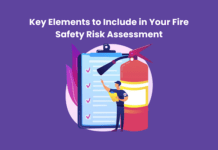The Apple Watch is an incredibly useful device, offering a range of features to help you stay connected as you go about your day. However, one of the potential drawbacks is its short battery life, with most users needing to charge their watch at least once daily. Fortunately, users can take a few steps to extend the battery’s life and ensure their devices stay powered for longer.
Table of Contents
Why Apple watch battery dying fast?
Have you ever found yourself in the middle of an important task, only for your Apple Watch battery to suddenly die? We’ve all been there. Battery life is a crucial component of any good smartwatch; unfortunately, battery life can be much longer when it comes to Apple watches.
There are 3 main reasons why your Apple Watch battery may be dying fast –
One is that you simply have too many apps running in the background. Too many apps draining your battery means competing for resources and draining your battery faster than normal.
Another potential reason is that you’ve had your watch for a while now, and its battery has worn down over time and no longer holds charge as long as it used to.
Lastly, exposure to extreme temperatures or overexposure to direct sunlight can have an adverse effect on your battery’s ability to retain a charge.
Considering all these simple steps can help you maximize the battery life of your Apple Watch – so go ahead and enjoy those extra hours of use!
Is the Apple Watch battery dying fast? In this article, we’ll discuss some of the best tips for improving the battery life of your Apple Watch. We’ll cover settings users should adjust, ways to optimize their usage habits, and more. By following these tips, you’ll enjoy longer-lasting power without sacrificing the features and convenience your Apple Watch provides.
Apple Watch Battery Dying Fast?
Here are 10 quick tips for improving the battery life of your Apple Watch:
1. Turn on Low Power Mode
One of the most effective ways to improve the battery life of your Apple Watch is by turning on Low Power Mode. This feature reduces your device’s power consumption by disabling non-essential functions, such as background app refresh and the always-on display. To enable Low Power Mode, you can use the Control Center by swiping up your watch face, tapping the battery percentage icon, or going to Settings > Battery > Low Power Mode.
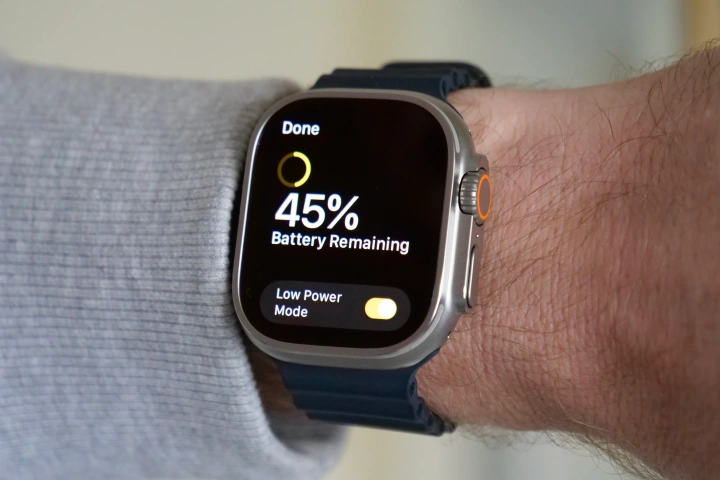
While Low Power Mode can extend your Apple Watch’s battery life, remember that it may affect features such as Siri, Hey Siri, and some watch faces. It is also recommended to turn off Low Power Mode once your Apple Watch is charged to at least 80%, as it can affect the overall performance of your device.
2. Keep the Apple Watch half-charged
If you plan to store your Apple Watch for an extended period, such as weeks or months, it is essential to keep its battery level at around 50% before turning it off. This will help prevent the battery from draining completely, which can cause permanent damage to the battery cells.
Moreover, when storing your Apple Watch, keep it in a cool and dry place, away from direct sunlight and heat sources. Avoid charging the device or exposing it to high temperatures as this can reduce the battery’s lifespan.
3. Reduce wake screen time
One of the biggest battery drains on the Apple Watch is the display, which turns on every time you lift your wrist. Reducing the wake screen time can save a significant amount of battery life. You can do this by going to Settings > General > Wake Screen and adjusting the setting to “Wake for 15 seconds” or “Wake for 70 seconds.” Alternatively, you can turn off “Wake Screen on Wrist Raise” and manually wake the display by tapping it or pressing the Digital Crown.
4. Adjust display settings
Is the Apple Watch battery dying fast? Another way to save battery life is to adjust the display settings. Lowering the brightness can significantly reduce the amount of power the screen uses. You can do this by opening the Control Center on your Apple Watch and adjusting the brightness slider. You can also switch to a simpler watch face, which uses fewer resources than a more complex one.
5. Turn off push notifications
Push notifications can be convenient but drain your battery, causing the display to turn on frequently. To save battery life, you can turn off push notifications for certain apps or altogether. To do this, go to the Watch app on your iPhone and select Notifications. From there, you can adjust which apps can send notifications to your Apple Watch.
6. Update your Apple Watch
Keeping your Apple Watch updated with the latest software version can help improve its battery life. Apple regularly releases updates to improve performance, fix bugs, and optimize battery usage. To update your Apple Watch, open the Watch app on your iPhone, go to General > Software Update, and tap Install if an update is available. Keep your Apple Watch charged, and wait to reset it until the update is finished.
7. Set Wake for 15 seconds instead of 70 seconds
By default, the Apple Watch display stays on for 70 seconds after you tap it or lift your wrist. However, reducing the Wake time to 15 seconds can help improve battery life. To change the Wake time, go to Settings > General > Wake Screen and select 15 seconds. This will reduce the time the display stays on and help conserve battery life.

8. Use Power Saving Mode during workouts
During workouts, the Apple Watch heart rate sensor can consume a lot of battery. To conserve battery life during workouts, turn on Power Saving Mode to disable the heart rate sensor. Go to My Watch > Workout, and turn on Power Saving Mode. This will help conserve battery life during workouts and prolong the time between charges.
9. Reset and re-pair your Apple Watch
If you’ve tried all other tips and are still experiencing battery drain, resetting and re-pairing your Apple Watch might help. Select My Watch, General, Reset, and Erase Apple Watch Content and Options. After your Watch restarts, you can pair it again in the Watch app on your iPhone.
10. Switch off the Heart Rate Monitor and Background Apps
The heart rate sensor is one of the most significant power drains on an Apple Watch. If you’re not using the heart rate monitor, you can turn it off by enabling Power Saving Mode. Open the Apple Watch app on your iPhone, go to My Watch, Workout, and turn on Power Saving Mode. Closing background applications can also help extend your device’s battery life. To do this, press the side button to open the Dock, swipe left or right to find the app, then swipe up on the app to close it.
Final words
In conclusion, the Apple Watch is an incredibly useful for many people, but the battery life can be a significant issue. Is the Apple Watch battery dying fast? However, you can follow several tips and tricks to help prolong your Apple Watch’s battery life.
Firstly, you can switch off the heart rate monitor to help conserve battery life. Secondly, adjusting the display settings and disabling background app refresh for certain apps can also help save battery life. Thirdly, you can erase the content and settings of your Apple Watch and re-pair it with your iPhone. Reducing the wake screen time and turning off push notifications can also help conserve battery life.
Overall, the key to improving the battery life of your Apple Watch is to find a balance between the device’s functionality and battery life. Try different settings and see what works best for you, and don’t forget to update your Apple Watch regularly. Following these tips and tricks ensures that your Apple Watch lasts longer throughout the day and is always ready when needed.