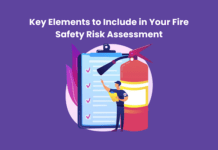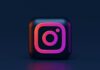Turning off Siri’s ability to read texts aloud is important in ensuring privacy and security on your iPhone device. Siri is Apple’s built-in digital assistant capable of performing various tasks with voice commands, including reading text messages.
This feature can be convenient when driving or doing other tasks requiring both hands, but it may also be a source of unwanted distractions and potential privacy breaches.
Fortunately, turning off Siri’s ability to read texts aloud is relatively straightforward and only requires a few simple steps. In this article, we’ll guide you through how to turn off siri reading texts, so you can enjoy Siri’s benefits without compromising your security.
Table of Contents
Why is Siri reading my text messages?
Siri, the intelligent personal assistant from Apple, can read out text messages on an iPhone for various reasons. The following are some possible explanations for why Siri may be reading text messages:
Speak Auto Text is active: When the Speak Auto Text feature is enabled on an iPhone, Siri may automatically read out the text messages the user is typing as they type them. This feature is designed to assist users with difficulty seeing or reading text on their iPhone.
Typing Feedback: Another reason Siri may be reading text messages is due to the Typing Feedback feature. This feature enables Siri to speak the words or characters the user is typing on their iPhone, which can be useful for individuals with visual impairments or other disabilities. If this feature is enabled, Siri may read out text messages as they are typed.
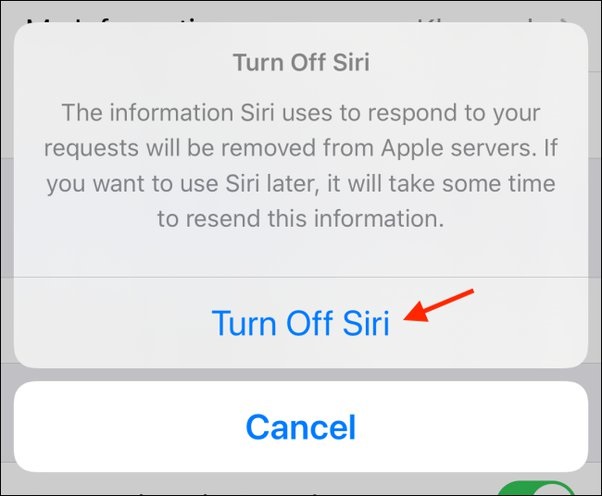
Announce Messages: If the Announce Messages feature is turned on, Siri may announce incoming text messages out loud to the user. This feature is intended to help users stay connected and informed while they are on the go, and can be useful when the user is unable to check their phone regularly.
Siri-enabled AirPods: Siri can also read out text messages when activated through Siri-enabled AirPods. This feature is particularly useful for individuals who want to stay connected while on the move and who may not be able to check their phone regularly. Siri can read out messages and draft replies for the user to send over voice recognition.
How to Turn Off Siri Reading Texts
Siri is a popular virtual assistant available on iPhones and iPads that can read text messages aloud to users. While this feature can be useful in certain situations, some users prefer to turn off Siri’s ability to read their text messages out loud. If you’re one of those users, you’ll be glad to know that turning off this feature is relatively straightforward.
Option 1: One of the easiest ways to turn off Siri’s ability to read your text messages is to turn off the “Speak Auto-Text” feature. To do this, you’ll need to open the Settings menu on your iPhone or iPad, click on the option General, then click on Accessibility. From there, you should be able to spot the “Speak Auto-Text” option. Turn it off and return to the Home screen. Your Siri will not speak out your text messages now!
Option 2: Another way to turn off Siri’s ability to read your text messages is to turn off the “Announce Messages with Siri” feature. This feature allows Siri to read your incoming text messages out loud, but you can disable it by going to Settings, selecting Notifications, and then Announce Messages with Siri. Switch off Reply without Confirmation to stop Siri from reading your messages.
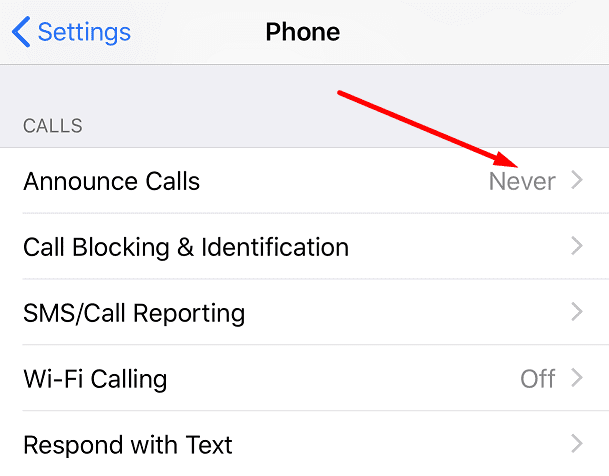
Option 3: If you want to keep the “Announce Messages with Siri” feature but prevent Siri from reading your messages, you can also turn off the “Headphones” option. To do this, open Settings on your iPhone or iPad, scroll down and select Notifications; under the Siri section, tap Announce Notifications, then toggle Headphones off. This will prevent Siri from reading your notifications out loud when your headphones are connected.
Option 4: Another option to turn off Siri reading your texts is to turn on the “Type to Siri” feature. This feature allows users to interact with Siri using the keyboard and text field instead of speaking to it. To activate this feature, go to Settings, then Accessibility, and then Siri. Turn on the “Type to Siri” feature, and you can request Siri by interacting with it using the keyboard and text field.
This is how to turn off siri reading texts. If you’re having trouble with Siri reading your texts too loudly, you can adjust the volume by using the volume buttons on your phone. Try activating Siri on the phone as normal and then use the volume buttons to increase the volume while Siri is waiting for you to speak. Oddly enough, some users have reported the opposite problem: Siri’s voice is too quiet. If you’re experiencing this issue, try adjusting the volume settings on your device.
It’s worth noting that Siri’s behavior with text messaging has changed over the years. In earlier versions of iOS, Siri would automatically read back a dictated text message before asking the user if they wanted to send it. However, this behavior has been changed in more recent versions of iOS, and users may not be able to find a control panel that would enable this behavior with Siri.
Final words
How to turn off siri reading texts? In conclusion, several ways to turn off Siri from reading texts on an iPhone exist. One way is to disable the “Announce Messages with Siri” feature by tapping the icon in the control center or notifications settings. Another way is to turn off the “Speak Auto-Text” feature in the accessibility settings.
Disabling the “Predictive” feature in the keyboard settings can also prevent Siri from suggesting corrections for misspelled words. If you prefer to keep the Announce Messages feature but prevent Siri from reading the messages aloud, you can turn off the “Reply without Confirmation” option in notifications settings. Finally, if VoiceOver reads texts aloud, it can be disabled in the accessibility settings.