Owing to the powerful processor of MacBook, you get a strong battery back-up. However, over the course of time, the battery begins to lag due to the excessive usage. If you find that your Macbook’s battery life is draining too quickly, then there are some effective tricks that will help you in this situation. In this article, we are sharing some excellent tips that will help you to boost your MacBook’s battery life.
-
Determine the Root Cause

The first step in improving your Macbook’s battery life is to find out what apps are consuming the most power. In OS X 10.9 Mavericks, you have the option to view the apps that are consuming battery power. You can access this feature in Mavericks and the upward macOS versions. This will provide you with a list of apps that are eating up the most amount of energy.
To access these services, follow the below steps –
- In the main Menu bar, select the battery icon.
- Look for Using Significant Energy in order to view the hungriest applications.
It does not necessarily mean that the app is defective; instead, it just means that it hogs your battery. This will help you manage how you launch the apps with others. If you are using Firefox and dealing with battery issues; instead, you can choose Safari, which is less power consuming.
-
Consider Dark Mode
Another way of taking care of your Macbook’s battery life is to consider using Dark Mode. This is because black pixels consume less battery as opposed to white ones. Moreover, if you do not use Mojave, which launches Dark Mode, or Cataline, you can select the Invert Colours to save your draining life of the battery.
In order to launch Dark Mode using Cataline or Mojave, follow the steps –
- Go to System Preferences and select General.
- Now click on the Dark option.
Furthermore, to Select Invert Colour, follow the below steps –
- Go to your System Preferences and then Accessibility.
- Select Display and check the Invert Colours box
-
Deactivate Features that Hog Your Battery
Below are ways you can reduce the battery drainage by switching off the power-consuming features –
- Turn off your Bluetooth. In the Menu bar, you will find the Bluetooth option where you can turn it off.
- Press F1 and dim the brightness of your screen.
- Mute the Sound. You can push the Mute Sound to eliminate extraneous noise and alerts.
- Switch off the backlight of your keyboard. You can do the same by pressing F5.
- If there are any connected hardware like an external drive, SD Cards, 4G modems, remove it.
-
Reduce the Background Activity
Activities running on the background tend to adversely impact the Macbook’s battery life. Following are some of the ways you can switch off common background activities –
- Switch off the auto-check mode of E-mail. You can do this by launching the Mail and changing the auto-check option to manual.
- Turn off your notification. Go to the System Preferences, select notifications, and restrict the notification for limited apps.
- Power off the Spotlight. Go to your Spotlight preferences, Click on the Privacy tab, and drag the hard drive to that list.
-
Change the Preferences of Energy Saving
Making certain modifications in your energy saver preferences can significantly help you in saving the Macbook’s battery life. To do the same, follow the below steps –
- Launch your System Preferences and select the option of Energy Saver.
- Click on the battery and drag the slider to the option ‘Turn display off after”. Lower your number, the more amount of power you will be preserving.
- Thereafter select the option that says ‘Put hard disk to sleep when possible,’ ‘Slightly dim the display while on battery power, and ‘Enable Power Nap while on battery power.’ The last option will ensure that the system does not run while in sleep mode.
-
Keep your Apps and Software Updated
Developers frequently tweak the applications with an aim to make it more efficient. At times, the modifications have to do with the apps being more battery-efficient. If that is the case, you do not want to miss out on the same. This is the reason why you should always keep your applications and software updated. Typically Apple brings such improvement in its annual software update. However, make sure you keep a close eye on the updates.
-
Change How You Watch Videos
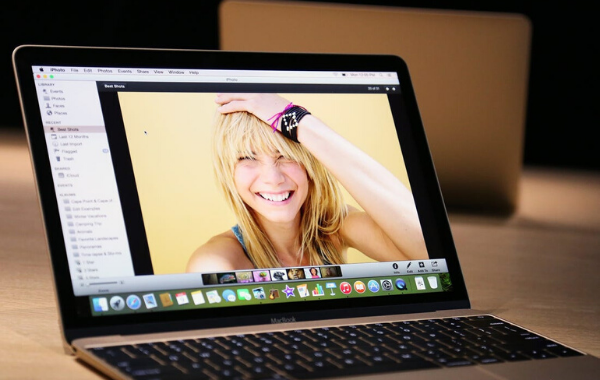
When it comes to improving the Macbook’s battery life, you should consider the way you watch videos. Ensure to play them with full screen. When the top menu is hidden, the operating system does not have to take it into account. It only saves battery in a very small amount, but surely is something to look into. Moreover, if you want to preserve your battery while enjoying your favorite video, consider downloading it beforehand. Wi-Fi connections take up a lot of your battery, so if you plan to travel, ensure to download the videos prior so that you can enjoy the TV series of movies for a longer time period.
-
Keep it Cool
Your Macbook’s battery life drains when your system gets heated up. They come with thermal sensors that power the battery as a safety precaution in case of overheating. Try to raise the MacBook from the surface; it might help with the overheating issue. You can invest in a stand to keep the Mac above the surface.
Final Thoughts
Above are some of the effective steps to maintain Macbook’s battery life. If none of them work and you still deal with the battery issue, then there might be some underlying issue. Visit your nearest Apple Store and get your MacBook thoroughly checked and, if needed, get the battery replaced. Moreover, there are chances that your Macbook’s battery life is draining because of some bugs. Getting professional assistance will help you identify whether or not that is the case. On the whole, make sure you follow the above steps from the outset to keep your MacBook’s battery life longer.












