The most popular media that quenches your thirst for entertainment purposes is Youtube. It literally compels us to glue our eye to the mobile screen for the massive spectrum of the entertainment it provides us with. Whether you’re happy or sad, YouTube got a video for every mood of yours. Be it cool cat videos, music albums or videos intended for educational purposes, you name it and YouTube has it all. Despite all these pros, YouTube comes with a major con. It doesn’t allow its beloved users to access its videos in the background.
It sometimes becomes very annoying to stick to the YouTube screen, as it’s a severe blow to the multitasking environment. For example, if you are playing a music video and want to browse other applications simultaneously, that is not allowed by YouTube. The same problem persists when you intend to use YouTube while switching off the phone screen.
Though Youtube has the premium version called ‘Youtube Red’ that supports background playing of videos, the service is not yet available in India. It is only available in countries like Mexico, New Zealand, Korea, Australia, and the US.
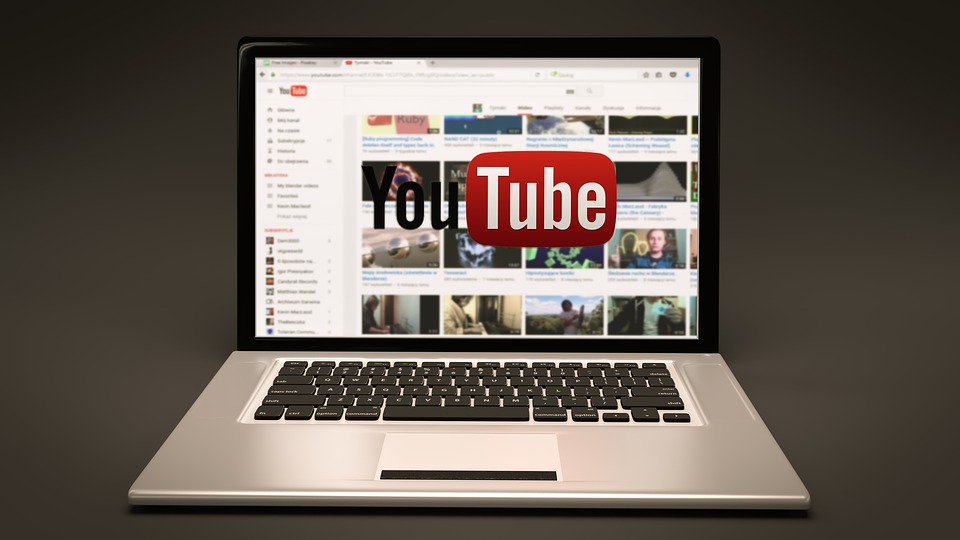
If you stay in the above-listed countries, you cannot use the Youtube Red version. But there are few tips available that will help you stream Youtube Videos in Background.
Also Read: How to Play PS2 Games on Android ?
Table of Contents
Using Mozilla Firefox Browser:
- First, you’ve to download the Mozilla Firefox browser from the Google Play Store.
- Soon after the completion of the installation, you need to access the official Youtube website
from Firefox, not the Youtube app.
- Browse and select to play the video of your choice.
- As the video plays, the home button must be pressed to multitask or switch the phone screen off. It will continue to play the video in the background but, you have to keep in mind that this hack is applicable for Android devices only and not for iOS.
Using Google Chrome or Proxy Browser:
- You have to download a proxy app like Tunnelbear in order to connect to an US-based server.
- Then you’ve to go to YouTube music by typing its URL in the browsers address bar.
- If a message arrives stating that it’s incompatible with mobile devices then change settings and select to Desktop version.
- Choose any desired music of yours and click on the play button.
- As soon as you leave the page the music stops and a notification pops up for the permission whether you want to continue playing the music in the background. Click on the Play button and to enjoy the music in the background.
You may also like: OG YouTube Apk Download Latest Version For Android
The Disadvantage of Playing Youtube video in Background
Like every good thing, this also comes with a cost. This process is not at all battery friendly. Unlike the dedicated music players like Gaana, Saavn or Spotify which has inbuilt algorithms to keep the battery usage in mind, the playing of a video file over the internet in background drains away your battery. The mobile devices don’t have a bulky battery like desktops or laptops so this process is not recommended for the well being of your device’s battery.











