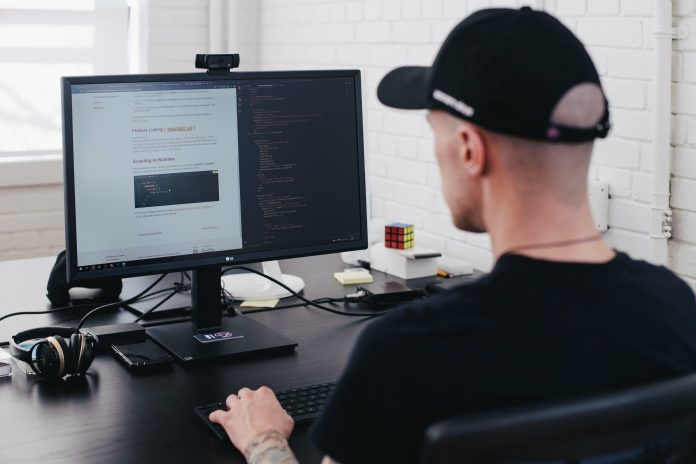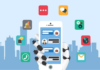With YouTube rolling out new features that will improve interaction among creators and their YouTube subscribers, businesses must step up and fully utilize the most current YouTube updates. YouTube Live can be one of these features that businesses can use to grow by helping companies reach their audience in real-time and increase engagement. Videos streamed through YouTube Live can be displayed to the left of YouTube’s homepage. This will help you get multiple YouTube views. More engagement rate on YouTube will boost your channel’s visibility in the search results of YouTube, which will result in more genuine YouTube subscribers for your channel.
This feature is available across three different platforms
- YouTube.com
- YouTube Gaming
- YouTube mobile app
Your videos are available for viewers to view on your channel’s Live section. Your videos will be displayed on the homepage of people who have seen your previous videos or other videos similar to the kind of content that you produce.
Table of Contents
Benefits of using YouTube Live
In a sea of competition, it is essential to stand out and be noticed. Consumers must feel more connected to your brand for you to create an emotional connection with them. YouTube Live is a great option because it can make your subscribers more connected with your brand and create a closer connection to your prospective viewers.
The ability to interact via Live chat with your brand directly allows them to share their thoughts and get answers to any queries they might have. This degree of engagement cannot be accomplished with blogs, regular channel posts, typical channel videos, or podcast episodes. Standing out from the rivals will increase the amount of YouTube views you get that can help in the popularity of your business.
Streaming for the first time
In the beginning, you’ll have to confirm your channel’s authenticity for your YouTube subscribers If you haven’t already done so. To do this, visit www.youtube.com/verify and add your verification code and phone number.
On the desktop, you must visit www.youtube.com/dashboard and select the Create button on the top right. You will then be set up for live streaming within 24 hours. For mobile devices, you must have 1 000 YouTube subscribers. Launch the app, then select the camera icon in the upper right, click Go Live.
While webcams and mobile cameras can be helpful, they do not allow you to record your stream at the same quality as encoders. Encoders are streaming programs that compress your audio and video for real-time streaming via YouTube.
On desktops
Visit www.youtube.com/dashboard on a Firefox 53+ or a Chrome 60+ browser and click the camcorder icon. Choose Go Live, and then choose the Webcam. Change privacy settings and then create a name. You can also add the description of your site, its monetization and or promotions, and enable or disable live chat features. The webcam’s thumbnail is instantly uploaded to YouTube, and you can alter it. You can then record your live stream. When you’re ready to end the stream, you can click the stop stream button at the end of your video.
On mobiles
Live stream your live video using the camera icon in the YouTube app and then adjust your settings for privacy. Include your title, description, and other details in the Show More section. This information pertains to disclosures about promotions and live chat enabling/disabling advertising and age-related restrictions. Then, you can click on it to upload a picture or thumbnail and then share the URL on social media. You can stream by clicking Go Live, and when you’re finished, click to finish.
With an encoder
It is necessary to download the software for encoding and select the camera icon. Choose Go live and then Stream. You can either select the option to stream a brand new stream or copy and build using previous settings if you’ve streamed live before. Then, you’ll need to add a title, a category, a thumbnail, and a description and change privacy settings. You can schedule your stream and allow commercialization before you begin creating your stream. In your stream settings, Copy the stream key that you can use to stream in the future; however, you can save multiple streams keys. Enter the stream key into your encoder and then return to your YouTube dashboard to begin your stream.
Enhancing the growth of engagement rates with YouTube Live
Make plans for the future
It is essential to be clear in your mind before streaming live. Your strategy will be based on what you are trying to achieve. Do you want to increase sales? Do you wish to earn additional YouTube views to your video? Do you wish to run an advertising campaign for your product? It is essential to plan everything and who will moderate the comments on the live chat. The reason why a livestream is better than regular videos is another question you must answer before starting your livestream. Also, you must be sure to:
You have a particular title that includes keywords
- An outstanding description with keywords that are front-loaded, as well as hyperlinks, details, and 15 hashtags
- Choose a thumbnail image that has the resolution 1280×720 and 640 pixels as the minimum width
- Prepare a script, even if it’s as simple bullet points
- Be specific about the result you wish to get from your live stream, including the call-to-action in your script and the description.
- Join your YouTube channel to those accounts you have on social media, so it’s simpler to post your video live.
Choose the best timing.
YouTube Analytics will tell you when your videos get the highest YouTube views. Take note of the geographical spread of YouTube subscribers to select a time slot that works well in different time zones. You could also send a survey or query to your audience to ask their favorite time to watch. Keep the same regularity with your postings to ensure your YouTube subscribers can anticipate when your next livestream will be.
Make sure you optimize your configuration.
Because you will not be able to modify something once it’s live, it is important to ensure that you’ve made your settings optimized.
- Frame your photo so that it doesn’t look distracting or unprofessional. Be sure not to include any sensitive data in your background.
- Make adjustments to lighting, so the subject is adequately lit and clear of shadows.
- Conduct a sound test to ensure you’re sure of the acoustics and make sure that you’re recording in a quiet location.
- Keep the batteries charged and, If you are able, remain connected to a power source.
- Perform a speed test on your internet connection to confirm it supports 10MB of data/minute.
- Be sure to turn off notifications and ringers.
- Be sure to have water on hand in a throat scratch or cough. Keep tissues on hand in the event of a cough.
Inform in advance
Promote your livestream on YouTube and other platforms to reach more viewers. For YouTube, you can create an advertisement for your channel or create an intro video to get your YouTube subscribers enthusiastic about your live stream. The more YouTube subscribers you have, the more they get alerted about your livestream in your What to Watch Next section on their homepage or if they have enabled notifications. Scheduling your livestream can also let your viewers create reminders. Another way to advertise your livestream is to use live stream display advertisements.
For other social media platforms, you must share the stream’s URL for at minimum 48 hours in advance of streaming begins and mention the date, time (specific to your time zone), and location. Invitations via email, Facebook events, and Instagram countdowns that include hyperlinks in their descriptions will assist in promoting your livestream across other platforms. Inspire people to watch it by highlighting the reasons they could benefit from watching.
Engage your audience
If you’ve gathered an audience, it’s essential to make sure you remain in front of them. To do this effectively, provide recaps when you observe a person joining at the midpoint, and if there are guests you’re interviewing, ensure that you introduce them again.
Create curiosity and keep your viewers interested in something to stick around until the very conclusion. This could take an event like a completed appearance, a special launch, or other rewards that keep viewers watching your live stream.
Shout-outs to your viewers can show your appreciation and build a connection that keeps them interested and inspired to support your efforts. Also, make sure you engage with your viewers via the live chat feature in response to messages or posting comments.
You can also directly request your audience to participate in your content by asking viewers to click likes and enroll in your YouTube Subscription.
You can manage comments in live chats via:
- Interdiction of inappropriate links and use of languages
- Set a time limit for messages to maintain an eye on how users post messages.
- Being on YouTube contains inappropriate content.
Make it easily accessible.
If your YouTube channel has more than 10000 YouTube subscribers, You can use live captions automatically. If it’s not the case, you’ll be able to make sure that your content is accessible through clear, easy syntax and clear structure. It is essential to keep your content in line with YouTube’s Community Guidelines on YouTube though otherwise, you could be banned for three months from streaming live.
Conclusion
YouTube Live, if done correctly, will allow you to achieve business growth and draw more genuine YouTube subscribers to your page. Pay attention to your data and adapt your strategy in response to information gathered by YouTube Analytics to ensure you’re reaping the maximum benefits from YouTube Live.