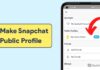AirPods have become the latest trending accessory to own and flaunt. Nowadays, everyone who owns an iPhone is using these. Some people specifically save money to purchase them. On the other hand, some people just need to replace their old earphones with these.
Since most people are used to wired earphones, many people are skeptical about how to use Airpods. Here, we will resolve your problem so that you can easily replace your old earphones with these ones.
Table of Contents
How to use AirPods
Apple came up with innovative technology in the form of AirPods. These are wireless headphones, which can be used with iPhones, iPads, as well as some other devices.
AirPods are fully functional only with Apple devices. Therefore, if you use it on another device, some features may not be available. Moreover, these may also not work fully on some older versions of the iPhone.
There are different ways of pairing the wireless earphones with different devices. Let us look at each of these methods in detail.
Connect AirPods to iPhone
Let us first see how to use AirPods on the latest versions of iPhones. First, make sure that your iPhone is fully updated. Now, unlock your phone by entering your passcode. Tap on the Home button to ensure that you are on the home screen. Next, put your earphones in their case and close the lid. Keep your case next to the phone. Open the lid of the case and you will see a setup screen on your phone. On the setup screen, click on Connect to pair your the wireless set. The pairing process will begin. Finally, click on Done.
Your earphones are now successfully paired to your iPhone. Remember, this works when your iPhone is operating on iOS 10.2 or above. For other versions, you will have to follow different steps.
In addition to this, your iCloud settings also play a role. If you are logged in to your iCloud, your other devices will also be paired to the AirPods automatically. This means that all your devices that are signed in from the same Apple ID will connect to your earphones. Now, you can remove the AirPods from their case and use them.

Pairing AirPods with older versions of iPhones
The method to use AirPods with iPhones having iOS older than 10.2 is slightly different. First, keep your AirPods in their case and close the lid. Next, keep the case next to your iPhone. Now, open the lid of the case and press the Setup button on the case. Hold the Setup button till there is a white light flashing. Now, unlock your iPhone and head to the Settings menu. The Settings menu is generally located on the home screen. Its symbol is a gear.
In the settings, go to the Bluetooth option. The Bluetooth will be in the Off mode. Slide the button to turn On the Bluetooth mode. The slider will turn green. This indicates that the Bluetooth is now activated. Wait for the AirPods to appear in the Bluetooth Devices section. Once the earphones appear on the devices section, click on it. The earphones will be paired with your iPhone. The AirPods will now appear in the My Devices section of Bluetooth. Your earphones with macs are now ready to use. You can take them out of their case and use them.
Pairing AirPods with Mac
To pair the AirPods with your Mac, you will have to follow several steps. Let us check them out one by one. Firstly, switch on your Mac and wait for the home screen to appear. Now, click on the Apple icon on the top-left part of the screen. A drop-down menu will appear. In the drop-down menu, click on System Preferences. The System Preferences window will appear on your Mac screen. Find the Bluetooth icon on the window and click on it.
The Bluetooth window will open once you click on it. Now, turn on the Bluetooth on your Mac by clicking on Turn Bluetooth On. You will see this option on the left side of the screen. Now, put your earphones in their case and close the lid. Bring the case near your Mac device. Open the lid and press the Setup button on your case. Keep holding the Setup button until the white light appears. You will now see your earphones in the Devices section of the Bluetooth window on your Mac.
Once you click on the wireless earphones in the Devices section, the Pair option will appear. Click on Pair to pair your earphones to your Mac device. Once the pairing process is complete, you can use your earphones with your Mac. Remove the wireless earphones from their case and put them to use.

Pairing AirPods with Windows 10 PC
AirPods is a device manufactured by Apple. Generally, Apple products are only compatible with Apple only devices. However, you can use your AirPods with Windows 10 PC too! Let us see how to use AirPods on your Windows device.
The method to pair AirPods with a Windows device is different from the other methods we have seen so far. Turn on your Windows 10 PC and stay on the home screen. Now, remove your AirPods from their case. There is a pairing button on the earphones. Press the pairing button to initiate the pairing process. Next, on your Windows 10 PC, go to the Settings menu. In Settings, choose the Devices option that has Bluetooth, printers, and mouse settings in it. Once the Devices menu appears, click on Bluetooth and other devices.
Now, in the Bluetooth settings, turn ON the Bluetooth for your Windows 10 PC. Next, click on the + button that says Add Bluetooth or other devices. The Add a device window will appear on your screen. There will be three options of which you have to select the Bluetooth option. The AirPods option will appear on the screen. Select on it to begin the pairing process. Windows will take some time to complete the pairing process. Once the pairing process is complete, you can use your earphones to listen to anything on your Windows 10 PC.
How to use AirPods with android?
A piece of good news for Android users – you can use AirPods too! Since these earphones are not iOS exclusive, you can use them with basically any Bluetooth device. Let us see how to use AirPods on Android phones. Pairing earphones with your Android device is a simple process. First of all, put your AirPods in their case and close the lid. Bring the case near your Android. Now, open the lid and press the Setup button on the case. Hold it till it displays the white light. Now, in your Android device, go to the Settings menu and click on Bluetooth.
Once you open the Bluetooth setting, turn ON the Bluetooth of your Android device. The AirPods will appear in the Other Devices section in the Bluetooth settings. Click on the earphones and the pairing process will begin. Once the pairing is done, you can use your AirPods. Remove the earphones from their case and put them to use. In the case of Android devices, you must remember that not all AirPods’ features will be available. However, you can still make the most of the earphones by using it with your Android phone.
How to listen with AirPods?
We now know how to pair the AirPods with different kinds of devices. The next step is to understand how to listen to using the earphones. Thus, let us now check out how you can listen to your wireless earphones.
Firstly, make sure your AirPods are fully charged. Remove your Airpods from their case and place them into your ears. The AirPods will automatically be activated. You do not need to turn them on manually. Now, you can listen to anything from your device using the earphones. Play any music, video, podcast, or game and you will be able to listen to them. You can also attend calls on your AirPods. Another great feature of the AirPods is that it can automatically connect to your Apple Watch! Thus, you can listen to your iPhone as well as your Apple Watch.
You can operate your earphones using the simple step of double-tapping. Double-tap on either of the AirPods to receive a call, disconnect a call, or play audio. You can also activate Siri by double-tapping your earphones. Another feature you can use is to play, pause, or stop audio. If you remove one of your AirPod, the audio that is playing will be paused. Put it again and the audio will resume. If you remove both earphones from your ears, the audio will stop.

How to use AirPods volume
You have paired your AirPods with your device and are now able to use them. What to do if you want to change the volume of the audio? There are two ways in which you can increase or decrease the volume settings of your earphones. The first method is very simple. If your paired iPhone is nearby, simply increase the volume on the phone. As the phone is directly paired with the AirPods, the volume in the AirPods will also increase.
The other method is to use Siri to change the volume. For this, double-tap on either of the AirPods to activate Siri. Once Siri is activated, give a command to increase or decrease the volume. Thus, you can easily adjust the volume by using any of the given methods.
Charging
In the final section of how to use AirPods, let us understand how to charge our AirPods. The AirPods case acts as a charger for the earphones. Therefore, whenever you are not using the AirPods, you can keep them in the case to charge. Remember to close the lid of the case carefully. If the lid is not completely closed, the earphones may not charge at all. The case charges the AirPods and in turn, the case can be charged using a USB cable. Your AirPods come with a USB cable that you can use to charge your case.
You can connect the USB cable to a computer or an adapter. When the case is charging, it will show a yellow light. On the other hand, when the case is fully charged, it will show a green light. Additionally, you can see the battery percentage of your AirPods on your paired device. When you have the earphones on, your device will display the battery left in it. Thus, you can get an idea of when to charge them again.

Quick Tips
Now that you know how to use AirPods, let us also consider some important tips to remember. First of all, remember to always keep them in their case. If you do not keep your AirPods in the case, you may lose them. The case is specially designed for safety. The AirPods may get damaged if you do not keep them safely in their case. The case also acts as a charger for them. Therefore, whenever you keep the earphones in the case, it automatically starts charging them.
Final Thoughts
You must also take care of your AirPods case. If you lose the case, you will not be able to charge your earphones. In this scenario, you will have to buy another case for your wireless earphones. Thus, remember to keep your wireless earphones properly in the case and keep the case protected. In case you are having trouble using the earphones, you can activate Siri and give voice commands. Siri will enable the voice commands and you can use your AirPods easily. Once you understand how to use AirPods, you will realize how useful and convenient they are!