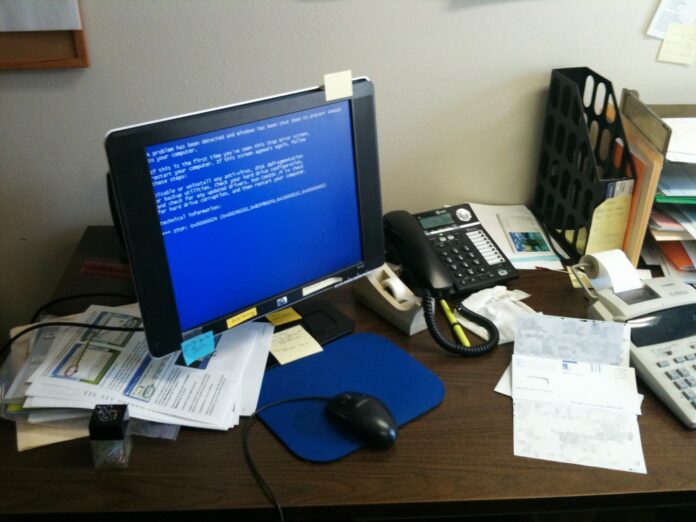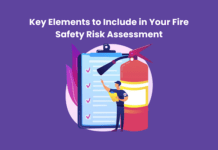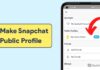If you have a computer, be it a laptop or a desktop, you may have faced problems while using it. Many a time, you would have called in a technician to solve the problem. This happens because you have no idea how to solve computer problems. To help all those who use computers, this guide has details of common computer problems.
The guide has details of common problems users face with computers, with solutions to these problems. This is a handy guide for computer users. The 5 common computer problems you are likely to encounter are listed. Along with the problems, the guide lists solutions that you can try out yourself to fix the problem.
Table of Contents
The 5 Most Common Computer Problems
You may face many common computer hardware problems while working on your computer. The five most common problems you are likely to face using your computer are:
- Computer slowing down while working
- Slow internet
- Computer freezing / crashing and not working
- Devices don’t work properly
- Strange noises from the computer
You may face any of the above common computer problems commonly. There can be other problems too. Since these five are the most common ones, the guide explains solutions to these problems.
Computer slowing down
The computer slowing down while working is one of the most common computer problems you may encounter. There can be two reasons for this. One is because of hardware problems. The other could be software related issues.
One of the common hardware problems that make your computer slowdown relates to memory. Computers need a minimum of 4 GB of RAM. If you have RAM less than this, it is time to upgrade. One more reason can be outdated drivers. Update the drivers installed on your computer. This can be helpful in speeding up your computer.
Another reason for the slowing down of your computer is the presence of malware and viruses. This is a common reason for the slowing down of your computer. It is worthwhile to install anti-virus and anti-malware software. This software will help you get rid of viruses and malware on your computer. This can speed up your computer.
Sometimes, temporary files accumulate on your computer. This can slow down your computer. Use a utility like Disk Cleanup or CC Cleaner to remove temporary files. You can also manually search for the temporary folder. Type %temp% in the Start…Search or Start…Run. You can now see the temp folder. Delete its content to solve the slowing down problem.
You can have many programs and tools running in the background. You may not be using most of them. They will slow down your computer. Go to the Task Manager in Windows to check out the programs running. You can disable programs you don’t need. This will help you speed up your computer.
What to do?
You need at least 400 to 500 MB free space on your hard disk for Windows to work effectively. If you don’t have this much space, your computer may slow down. You can backup old files and remove them from your hard disk to solve this problem.
One of the common computer problems that will frustrate you is slow internet. You will want webpages to load fast and e-mails to go fast. When this doesn’t happen and there is a lag, it can be frustrating.
It could be a problem with your internet service provider (ISP). Check the speed of your internet connection. You can use any of the speed test utilities like speedtest.net or fast.com. If you find your internet speed slow, contact your ISP. Ask them to fix the internet problem to be able to access fast internet.
You can have a problem with your hardware. It can be a router problem. This may because of the router drivers. Update the drivers to try to make your internet faster. Try rebooting the router. Check the settings of your internet router. You may have an old router, in which case you need to get a new one.
More reasons for slow down
When you use Wi-Fi for your internet, something may be interfering with your signal. Devices like microwaves and cordless phones may interfere with your Wi-Fi signal. Walls and doors may weaken the Wi-Fi signal. Check out if this problem is slowing down your internet.
Malware and viruses can slow down your computer and internet. Install a reliable anti-virus / anti-malware software. Run a thorough scan to find if any virus or malware is blocking bandwidth. Getting rid of malware, spyware, and viruses can quickly solve the problem of slow internet.
There may be programs like games and streaming software running in the background. These may be taking up your internet bandwidth. This results in the internet slowing down. There may be downloads or updates running in the background slowing your net connection. Stopping them can solve your problem of slow internet.
Computer freezing / crashing and not working
A computer that suddenly freezes and stops working is a major problem. This is one of the most common computer problems. Those who work with old versions of Windows would have experienced the dreaded blue screen. This is where you see a blue screen with an error message(s) and the computer freezes.
Your computer freezing or crashing will bring work to a halt. The only way to solve this is by rebooting your computer. You can lose unsaved work. When this problem happens repeatedly, it can be a major pain point. You will want a permanent solution to this problem.
One of the common causes of computer crashes is hardware-related. There are many hardware-related reasons for a computer that freezes or crashes.
- Overheating of CPU
- Problem with computer memory
- Problem with the power supply source
- Hard drive problem
- Fan not working causing overheating
What to do?
You can use a diagnostic tool like Crystal Disk Info or Blue Screen View. These utilities will tell you what the problem is. Once you find out if any hardware is not working, you can replace it. Call your vendor and ask him to replace the defective part.
If your computer is under warranty, call the vendor. The vendor maintenance person will carry out a detailed check. Preventive maintenance of your computer is a good way to prevent hardware-related problems. If you have a very old computer, consider upgrading to a new one.
A computer virus is another reason for computer crashes. The virus may be affecting the working of your computer resulting in a crash. Solving this problem is easy. Install anti-virus software and scan to remove viruses. This can help in solving many problems on your computer.
More reasons of a software crashing
One more reason for your computer freezing could be Windows-related. Not updating Windows could cause problems. Update your Windows or whatever OS you are using on your computer system. Sometimes, an update can cause problems. You can solve this by rolling back the last update.
The Task Manager can help you find out the problem for windows crashing. Check out the CPU, Disk, and Memory tabs on Task Manager. There could be a problem with one of these. Windows may be freezing due to some program. In such a case, consider removing the problematic program.
Devices don’t work properly
You will have connected many devices to your computer. The keyboard, mouse, and printer are the most common devices. Scanners, routers, modems, are other devices you may connect. One of the common computer problems you may experience is when the devices don’t work.
What to do?
One of the causes for devices not working could be cable related. It could be something as simple as the cable not connected. It can even be that the cable is loosely connected. The first thing to do is to check if the cable connecting the device to the computer is properly connected.
The next obvious thing is to check the power supply to the device. Check if the power cord/cable to the device is proper. Check if the power switch is on. A wireless device like a wireless mouse needs a battery connection. Check if the batteries are working.
Once you eliminate the simple causes, you can look at other reasons for devices not working. The next thing to check is the port to which the device is connected. The port could be physically damaged or have something clogging it. This can cause your device to fail. If this is the reason, you may need to call a hardware expert.
More ways to resolve the problem
If you have two ports and one fails, then you obviously cannot use this port to connect a device. Consider using a USB hub. Connect the hub to one of the ports. You will now have access to multiple ports to connect your devices. This is a good way to solve the problem of one of the ports not working.
Disconnecting the device and reconnecting may be helpful. When a device connected to your computer doesn’t work, switch it off. Remove all the cables. Reconnect the cables again and restart your computer. This can be helpful in many cases and solve your problem of devices not working.
Sometimes the device driver may need updating. The driver file may have become corrupt. Removing the device driver and re-installing is a good solution. Download the latest driver and install it. This can be helpful to solve the problem.
Strange noises from the computer
One of the common computer problems is strange noises from the computer. Your computer should work without any noise disturbing you. If you hearing noises, then it means something is wrong with your computer. Abnormal noise is an indicator of a problem.
The loud sound from the fan can be irritating. If it happens rarely, don’t worry. If it is happening regularly, then it could mean your fan is overworking. This can be due to the computer heating up. If this happens frequently, consider a checkup of your CPU.
What to do?
You can use a tool like Speed Fan to regulate the working of your fan. Too much of a sound from the fan can be due to the fan not working properly. In this case, you can replace the fan. You can even consider buying an external computer-cooling fan.
The whirring of the hard disk can be a serious problem. Your hard drive should not make any abnormal sounds. If you hear clicking sounds or any other sound from the hard drive, it is a danger sign. Your hard disk could be reaching the end of its life. Check the hard drive using a tool. If the noise continues, then consider replacing the hard drive.
Now, if you have a CD/DVD drive, it should not make any noise when not used. If you hear a spinning noise, it could be because a CD is inside the drive. It could be due to a broken part or the drive not working. Open the drive and check if you see dust or something in the drive. If you still hear the noise, there could be a malfunction and you need to replace the drive.
More ways to manage the condition
A beep sound from the computer is ominous. It is a sound from the BIOS. It could indicate a problem with the CPU, memory, or power source. Hearing beeps repeatedly is a serious problem. This could be a sign of a hardware problem that could lead to hardware failure.
You can refer to the hardware manual to find out what the beep indicates. Depending on this, you can replace the defective part to solve the problem. If you don’t know how to solve the problem, then it is time to call in an expert. Call the vendor who sold you the computer or the company helpline to get an expert to visit you.
Final thoughts
The list of computer hardware problems and solutions in this guide is helpful for all computer users. You can refer to this guide to solve the most common problems you may face. You can try out the solutions listed to solve these problems on your own without calling in an expert.